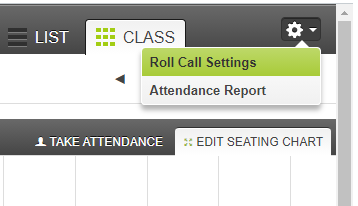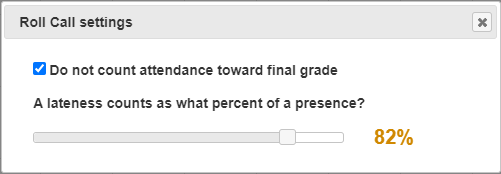eLearning
eLearning
You can find seating charts in Canvas by selecting Attendance in the Course Navigation. Attendance is enabled in your course navigation by default, but if you can’t find it, go to Settings and find the Navigation tab to add it. Make sure you save!
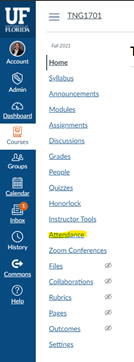
The Attendance page has a drop-down menu at the top where you can select a section. Choose the “Seating Chart” section and then drag and drop the students from the list on the left to the appropriate box in the chart. Each box represents a seat, but you cannot change how many rows and columns are visible, so only use the ones you need.
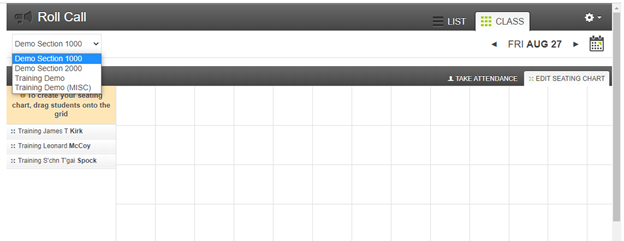
Canvas will automatically save your seating chart, and it persists to future dates.
Finally, this feature is intended to help instructors take attendance, so if you do not grade attendance in your class, you should go to Roll Call settings and reporting at the top and choose Roll Call Settings. Then click the box that says “Do not count attendance toward final grade.”