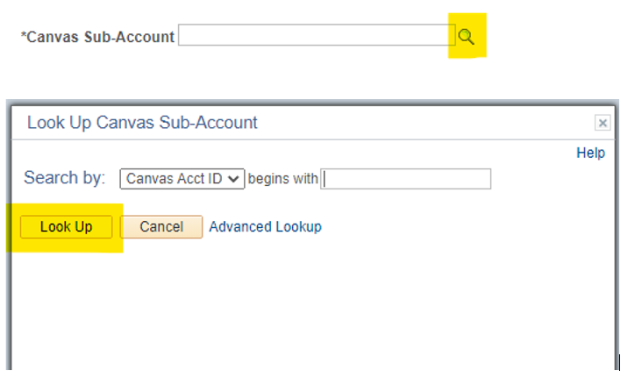Non Registrar Course Request
Non-Registrar Course Request Form
To Request a Non-Registrar Course, follow the link or navigate to MyUFL in your web browser and go to Main Menu > Student Information Systems > Online Learning > Non-Reg Canvas Course Request.
Using the Form
Select the type of non-registrar course shell and click Add:
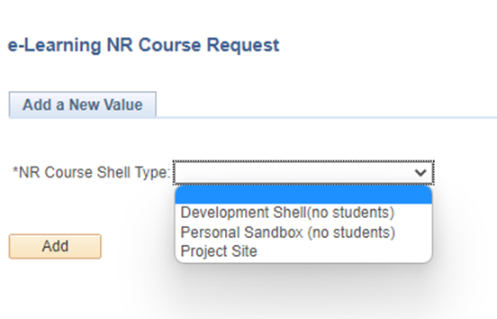
Development Shells
These can be used to create and design course content which can then be imported to any of your live courses. These shells can be used as a safe space to try new ideas, test settings, and make back-ups to items in your live courses. They do not allow for students to participate.
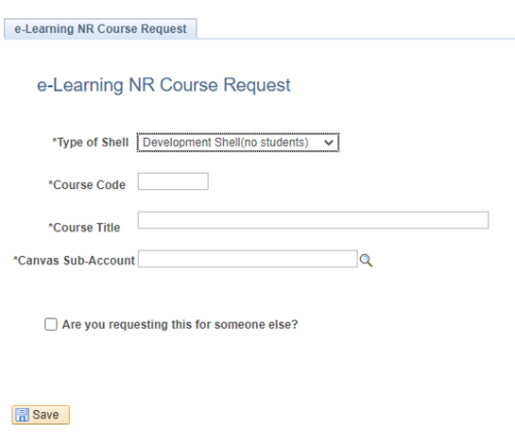
Personal Sandbox
These courses are functionally the same as a development shells. They are often used to get familiar with the technical features of Canvas, available tools, and navigation.
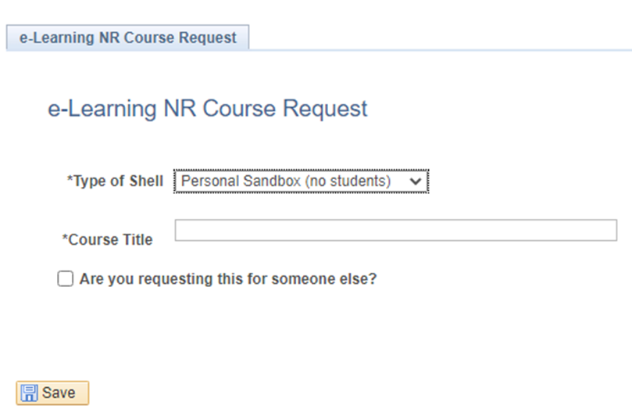
Project Sites
These courses are used for non-academic courses and projects and allow students to be added.
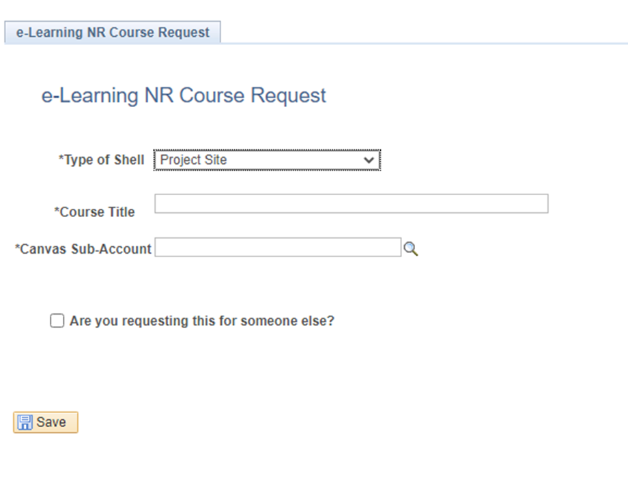
Requesting on Someone’s Behalf
For course type, you will enter the required information and select whether you are requesting this course on behalf of someone else. If checkmarked, this field will prompt you to enter their GatorLink username and they will be automatically added to the course:
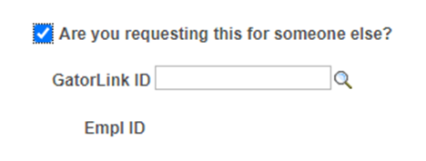
Canvas Sub-Account Look Up
Development shells and project sites require your Canvas Sub-Account information. To find this information, click the magnifying glass icon and select the Look Up button:
Scroll through the list or use CTRL+F on Windows or Command+F on Macs to search for your department, then click on the Canvas Account ID number to add this information to the form.
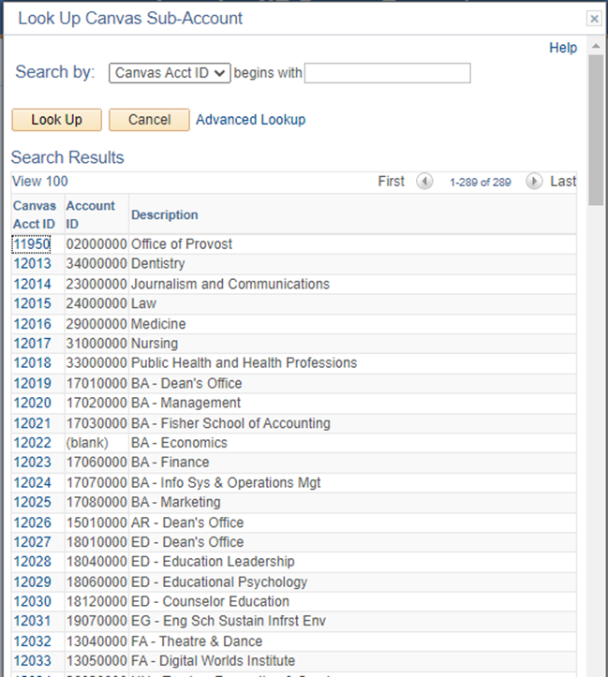
Completing the Request
After clicking Save to complete the request, the course shell will be created, usually within 15 – 20 minutes. It can be found either on your Canvas dashboard or by visiting Courses > All Courses from the blue side menu.
If you need assistance, please contact e-Learning Support at 352-392-4357x3 or send us an email at learning-support@ufl.edu.