Gradescope
Gradescope links to eLearning Canvas (with gradebook sync) to accelerate paper and digital grading workflows for closed and free response questions (including drawings). It was initially designed by instructors at UC Berkeley and acquired by Turnitin in 2018.
The software uses optical character recognition (OCR) and artificial intelligence (AI) assistance to help instructors by grouping similar student responses, making it easier and faster to provide consistent grading and feedback on handwritten or digital assignments and exams (including equation writing, bubble sheets, fill-in-the-blank, basic drawing, and coding assignments).
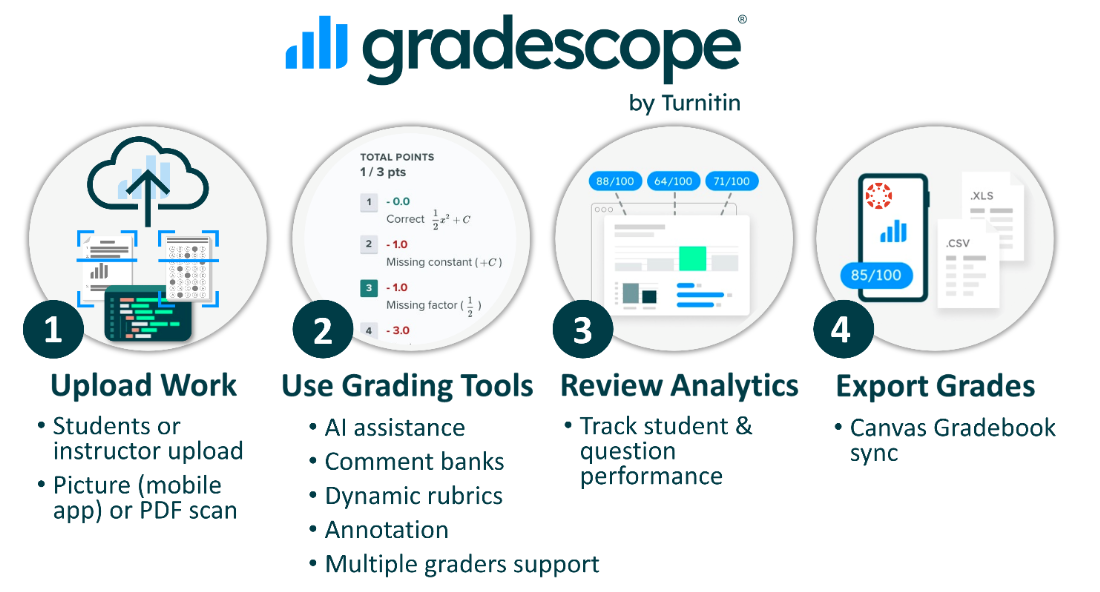
Getting Started Resources
Gradescope Support
Gradescope provides video tutorials on many topics (see list below) to help all users get started. Other tutorials, training options, and UF help resources are provided per user type (Instructor or Student) in the lefthand menu.
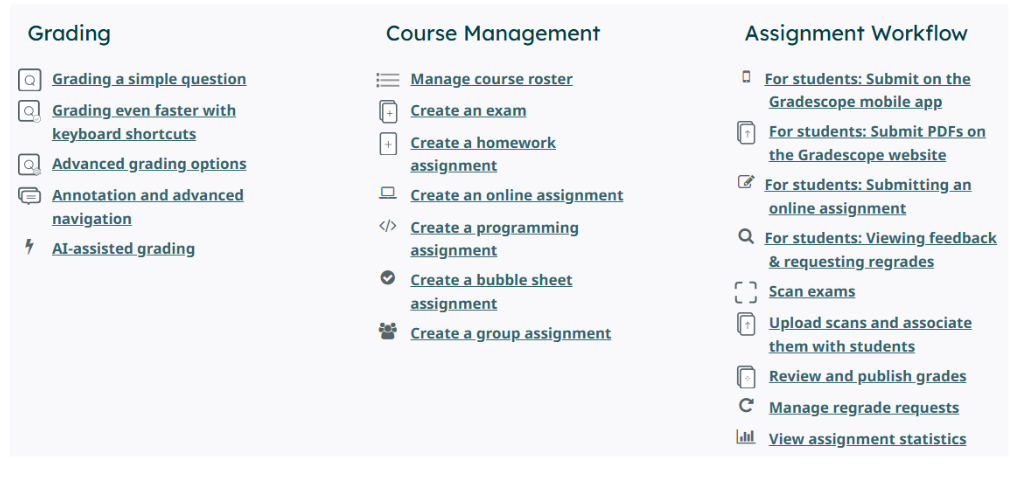
For Instructors
Gradescope has an extensive resource page that includes Guides for Instructors They also have a YouTube channel with video tutorials. Below are a few highlighted pages from their collection, plus some UF additions. While the upfront time might seem onerous, UF instructors report that they can now set up an exam in just 20–25 minutes.
- Gradescope with Canvas
- To add Gradescope UF to your eLearning Canvas course navigation, click Settings > click Navigation > drag Gradescope into the top visible items list (or click the 3 dot kebab menu to click Enable) > then scroll all the way down to click Save. Additionally, you can create External Tool assignments by selecting Gradescope UF in the alphabetical menu. Additional information is available in the Canvas User Guide for Course Navigation and in the Gradescope User Guide for Canvas.
- Posting grades to Canvas: On the Gradescope Course Dashboard you can sync your Canvas roster via the Roster page. Be sure to re-sync after drop/add to capture all students. After you’ve graded an assignment, there is a “Post Grades to Canvas” button at the bottom next to the options for Publish Grades and Export Submissions.
- Instructor FAQ
- Live Workshops from Turnitin(near the beginning of a semester Turnitin often offers live workshops on Gradescope that anyone can register for)
- Recorded Workshop from Turnitin “Tech Byte: Hit the Mark with Gradescope” [52:14] (Slidedeck)
- Pilot Faculty Experiences / TechByte:
Spotlight: Gradescope (Dr. Katie Basinger-Ellis) [2:29]
Spotlight: Gradescope (Dr. Stefanie Habenicht) [1:56]
Streamline Grading with Gradescope(Video 44:34 | Slidedeck ) - after a short demo a case example from Engineering Education was shared.
Tips for Instructors
- While creating the assignments, think about what the outline will look like in Gradescope and how you will assign points. Ultimately, it will affect the provided space and the need for sub-questions to grade as efficiently as possible. Remember to include a UFID field for auto-matching!
- One instructor has her TA mark a specific rubric item with her initials when they need her to review a student paper and assign points, then she removes that rubric item before finalizing grades.
- Make use of the question types that can automatically group similar answers:
- Multiple Choice: Detects marked bubbles and groups identical selections.
- Math Fill-in-the-Blank: Recognizes handwritten math expressions and clusters matching answers.
- Text Fill-in-the-Blank: Groups typed or handwritten text responses that are the same or very similar.
For Students
Gradescope provides a Student Hub, which includes a variety of resources for students to utilize. More specifically, there are unique resources for students using:
Tips for Students
- Use the darkest pen, pencil, or font color possible to do your work.
- When taking a picture of work, ensure your pages are in the correct page order.
- Take the picture of your paper on a dark, flat table (providing high contrast to your paper) with your phone directly above.
- Rest an elbow against a wall or prop to steady your hands.
- If you’re not using the Gradescope app directly, you may want to first manually enhance the picture to optimize the brightness.
Favorite Features & Resources by Assignment Type
Gradescope offers a suite of powerful tools designed to streamline assessment creation and grading across a variety of formats, from traditional paper exams to fully online assignments. Whether instructors are managing paper exams, bubble sheets, student coding, or homework submissions, Gradescope provides flexible assignment types paired with intelligent grading features that save time and improve feedback quality.
Gradescope offers a variety of features on their platforms.
- Batches like-answers (automatic or manual) for quicker marking.
- Dynamic Rubric Criteria - Transforms simple point deductions and partial credit into criteria facilitating clear, specific feedback (comments and/or annotations).
- Auto-adjusts previous scores when scoring decision changes are made midway.
- Dividing grading by question allows each grader to focus on one question, which can increase fairness. If graders instead split work by section, sharing rubrics and comments across graders helps keep scores consistent and improves feedback.
- Anonymous student mode during grading decreases potential bias.
- Analytics are provided for quick review of student learning outcomes and question performance.
- Grades are sent to eLearning Canvas with a single click. Students then have access to grades and feedback.
- Manages item-level regrade requests, requiring students to submit a justification statement and send an e-mail notification.
Paper-based exams in Gradescope are defined as fixed-length, templated assignments that support a wide variety of question types—including written responses, proofs, diagrams, fill-in-the-blank, and true/false formats. Instructors create a PDF of the exam and outline answer regions for each question. Once student responses are collected, scanned, and uploaded, Gradescope’s AI can batch-process answers to streamline grading and improve efficiency.
Tips for Exams
- Fixed Length Template Assignments: Put each question on its own numbered page (to reduce the chance of issues with the auto-sort during grading by question). If students may need more than one page to respond, provide an extra page for that within the template. Advise students to do their best to stick within the space provided when answering and confirm their page order before submitting (including submitting blank pages that may be there for extra space for others).
- Include placeholders at the top for their name and ID number, then set it up in Gradescope prior to distribution to students so you can ensure there is adequate space for the Gradescope template box to mark off those areas.
- Make sure you print a clean copy of the template (i.e., the printer doesn’t leave stray marks from the rollers). If there are marks on every copy, scan a PDF of the template with printer markings to Gradescope so it doesn’t try and parse the marks as student work.
- Before scanning stapled exam papers, you can cut off the stapled corners.
Gradescope provides a bubble sheet template (up to 200 questions) for paper-based exams with multiple-choice questions. Bubble sheets can be scanned by students with their smartphone or in bulk by the instructor using a basic, multi-sheet office scanner. Our assessment technology office is also available to facilitate secure scanning of Gradescope or Scantron exams.
- Gradescope supports auto-grading of up to five different exam versions.
- Answer keys can be pre-defined (or adjusted ad hoc) to allow for multiple correct responses to a single question with full or partial credit awarded.
- Detailed statistics are available for bubble sheet assessments
Tips for Bubble Sheets
- When working with Bubble Sheets and multiple exam versions, confirm each student has marked the form code upon submission
- Department copiers with scanning capabilities can be configured by UFIT to scan to a secure user folder, instead of scan-to-email, for restricted data.
Upload Work
- Students or instructor upload
- Picture or PDF scan
Use Grading Tools
- AI assistance
- Comment banks
- Dynamic rubrics
- Annotation
- Multiple graders support
Analytics
- Track student & question performance
Export Grades
- Canvas Gradebook sync
In Gradescope, Homework is typically set up as variable-length assignment type by default, which allows students to submit multi-page work. Upon submission, students are prompted to indicate where each answer appears on their document, which will make the grading process easier for instructors.
- Gradescope requires a PDF for their templates, but it may be easier for students to start with a Word document. You can provide the Word document in the Canvas assignment directions, and then they can Save As Adobe PDF before uploading (or use the Gradescope App).
- Students might be new to the tool and should be provided information for self-help.
Gradescope lets instructors collect and grade student code in any programming language using an Autograder, manual grading, or both with in-line feedback. Students submit files (individually or as ZIPs) through the Canvas integration, and the platform’s Code Similarity tool detects overlapping code across submissions.
- Gradescope’s Autograder documentation offers specifications, guides, and example code. Instructors can combine automated grading with manual review for in-line feedback and to assess elements like documentation or algorithm use.
- Students can upload individual files or ZIP archives to Gradescope via Canvas without a separate login, though they may authenticate with their Gatorlink. Although Gradescope offers GitHub and BitBucket integration, those services aren’t approved for UF coursework—refer to the Integrated Risk Management page on GitHub for permitted data types.
- Gradescope provides a Creating a Programming Assignment video (4:57) that demonstrates how to create a programming assignment in Gradescope.
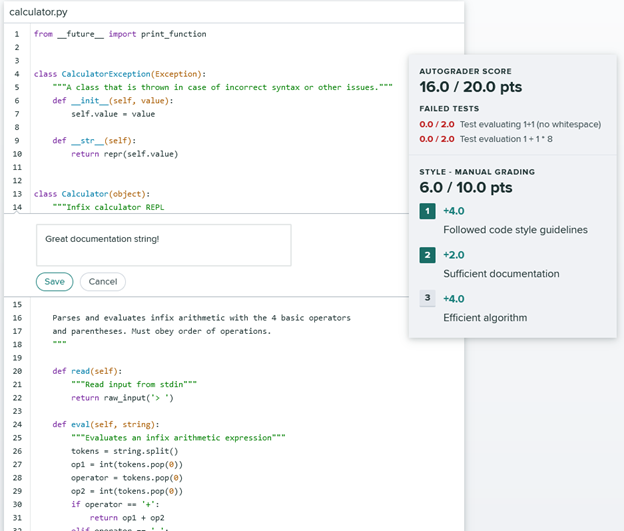
Gradescope Online Assignments (Beta) offer instructors a flexible way to create and deliver assessments directly within the platform, closely resembling the functionality of an eLearning Canvas Quiz. Students submit responses digitally, with optional time limits and post-deadline content restrictions to support academic integrity.
Key Features Include:
- Question creation directly within Gradescope using the Assignment Editor
- Auto-grading support for multiple choice, select-all, and short answer formats
- File upload options for handwritten or externally completed work
- Customizable rubrics for manual grading when desired
